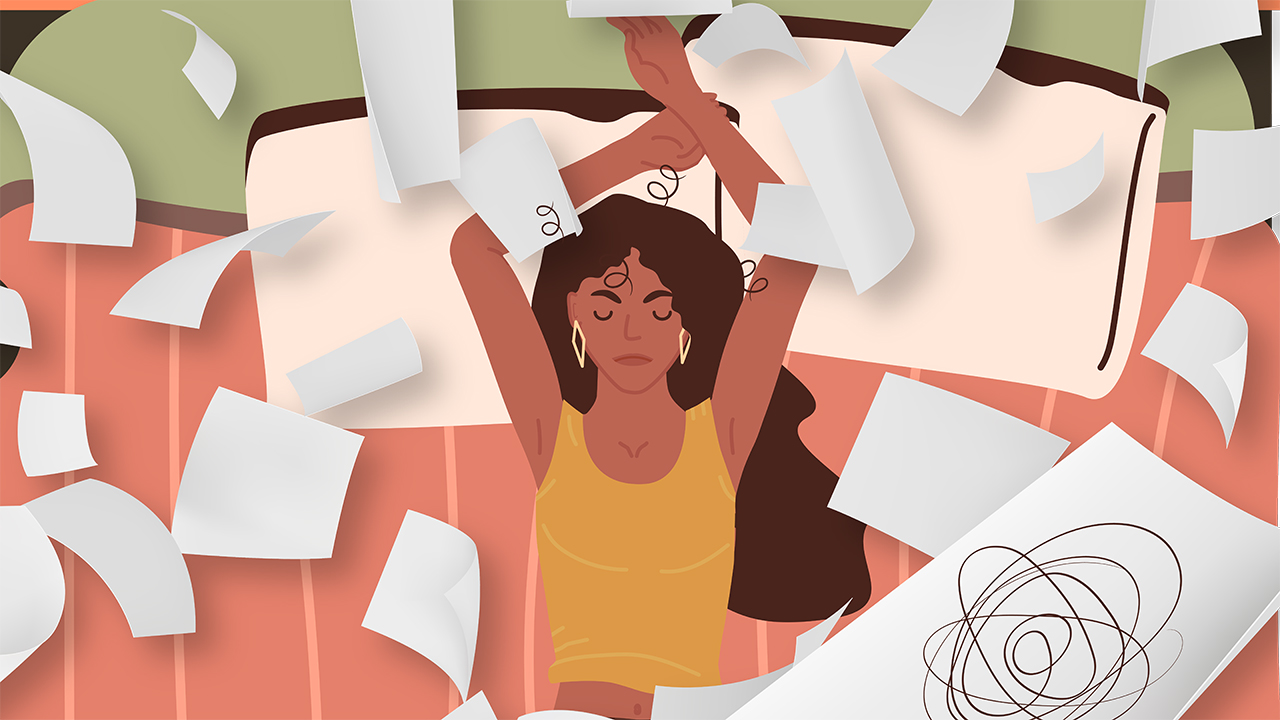Software necessary: Premiere Pro CC | Mocha Pro Plug-in for Adobe
Lens distortion is inherent in nearly every lens you’ll ever use. It’s more noticeable the wider your lens is and usually it’s not an issue. Most people won’t even notice distortion in video since we’re accustomed to it being a part the way it’s shot and presented.
Normally it’s not necessary to correct the distortion of a lens, but if you’re doing architectural videos or you are looking to track in objects that seamlessly curve with the natural warp of your lens, the Lens Module in Mocha Pro is a perfect tool to solve the problem.
Step 1: Go to Lens Module and Locate Lens
The goal is to track as many lines as possible. This allows for Mocha to most accurate correct the image. Then we want to connect lines in the way we want Mocha to adjust the curvature. We want to use “One Parameter” for regular barrel distortion.
Step 2: Turn on Grid & Calibrate
Equidistant lines are super helpful when trying to establish a correct calibration map for your footage. If you haven’t set up a calibration map on your prime lenses, don’t worry! You can tell Mocha to calibrate. Once we calibrate, we can clearly see that Mocha took the distortion out of the image.
Follow along with the video above for more detail regarding the Lens Module in Mocha Pro within the Mocha Pro Plug-in for Adobe Premiere.